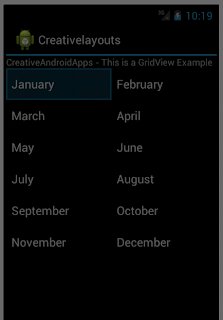Google launched the latest release of its mobile operating Android 4.1 Jelly Belly in Google I/O conference 2012.
See here the latest features of Jelly Belly
New Exciting User features
The exciting features for users in Jelly Belly (Android 4.1)- Faster and more responsive user interface like buttery smooth interface.
- Faster and better offline voice processing for search. Earlier versions will do that using the voice processing on cloud.
- Google Now. Latest predictive platform for analyze about your interest and present whats happening right now for you. Catch the restaurants you walk , remember the game you like and much more to present the current happenings and automatically update to your phone.
- Excellent notifications extended to pictures , paragraphs , and action buttons for direct access to do things like reply to email, call somebody back, or vote up an article without opening a separate app to do that. Users can expand and collapse notifications, and even block notifications from apps they don’t want to hear from.
New Exciting Developer features
Every user feature provides and opportunity for the developers to create something new and exciting with Android OS. Jelly Belly provides good platform for developers to build creative apps around the new features
- Google added new set of notification APIS and a priority and bigContentView field to Notifications, plus a number of styles such as BigTextStyle, BigPictureStyle, and InBoxStyle to make it easy for developers to provide richer notifications.
- Widget improvements to properly manage the memory.
- New set of APIs to improve the animations
- New navigation setup enables the developers to quickly add the Up button. New APIs to better manage the back stack of your applications.
- New set of accessibility APIs allow handicapped users to do gesture based traversal of all onscreen elements. Text reading is supported by word, line, or paragraph.
- As a security feature a new permission ( READ_EXTERNAL_STORAGE ) that will be required in a future release for apps that want to read the contents of the SD card. Up to now, anybody could read the SD card. It’s not enforced in JellyBean unless you turn on a special developer option. Google strongly encourages all developers that read from the SD card to include this permission now.
- JellyBean shortens the audio latency ( time between when you take an action like pressing a button and when you can hear a sound caused by that action such a click or a gunshot in a game) .
- New Anti-piracy APIs for developers to encrypt the applications with a device-specific key so they can’t simply be copied and uploaded to the Internet.
- New and better support for native components in NDK now you can debug the C/C++ components together with your JAVA code.
All this new APIs have been added to the Android Support library, which is used by developers to support older versions of Android. This is really a good news for developers to enjoy all the versions of Android OS.
Enjoy developing creative apps with latest Android OS Jelly Bean and if you have any question please put your comments I will be happy to share.